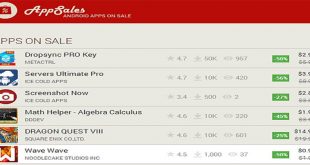synchronize Contacts on Android with Gmail Account
synchronize your contacts with Gmail account
Mahendra Sharma
July 15, 2016
Android
1,581 Views
Synchronize Contacts with Gmail Account
Before moving to the tutorial guide you need to make sure that your Contacts are linked with Gmail Account and then you can synchronize your contacts with Gmail account
- Open Contacts.
- Press the Menu/ Settings button.
- Select ‘Accounts’ -> ‘Google’ click on mail address and click on Synchronize Contacts then confirm the action. In case you have more than one Gmail accounts then select the one you wish to use as default to host your contacts.
- When everything has been successfully merged, a pop-up message will notify you.
Follow these steps to synchronize your contacts with Gmail account:
- Make sure that you have Gmail installed on your device.
- Open the App Drawer and go to Settings, then go to ‘Accounts and Sync’.
- Enable the Accounts and syncing service.
- Select your Gmail account from the e-mail accounts setup .
- Make sure that you’ve enabled ‘Sync Contacts’ option.
- Press ‘Sync now’ button and wait until all the phone contacts have been successfully synchronized with your gmail account.
- Now open Gmail in your computer’s web browser and click the Gmail text link that is listed on the upper left side of the Gmail profile.
- Select Contacts and then you should see a page where all the contacts from your Android smartphone have been stored.
accounts Accounts and Sync contacts gmail Google+ how linked Merge with Google sync Contacts synchronize synchronized with 2016-07-15
Check Also
How to Disable Automatic App Updates on Android As the number of apps installed on …
 Solution Beast Total Technical Solutions
Solution Beast Total Technical Solutions